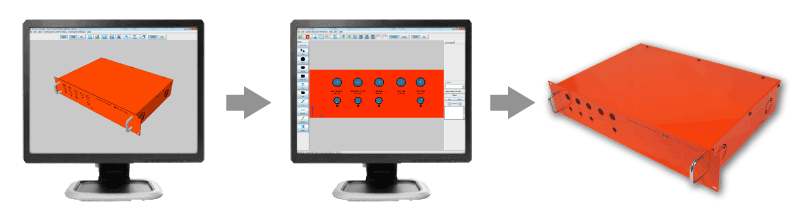Difference between revisions of "Main Page"
| Line 1: | Line 1: | ||
{{DISPLAYTITLE:<span style="display:none"></span>}} | {{DISPLAYTITLE:<span style="display:none"></span>}} | ||
__NOTOC__ | __NOTOC__ | ||
| − | |||
='''Protocase Designer® Documentation'''= | ='''Protocase Designer® Documentation'''= | ||
| Line 10: | Line 9: | ||
*Buy Your Custom Enclosure Online With 2 - 3 Day Turnaround | *Buy Your Custom Enclosure Online With 2 - 3 Day Turnaround | ||
| − | [[File:protocase-wiki-banner.png||centre]] | + | [[File:protocase-wiki-banner.png|650px|centre]] |
{| width="100%" | | {| width="100%" | | ||
| Line 33: | Line 32: | ||
List of new features and bug fixes in each version of Protocase Designer®. | List of new features and bug fixes in each version of Protocase Designer®. | ||
| − | ====[[ | + | ====[[Help:Contents| Wiki Editing Help]]==== |
Help resources for viewing and editing the Protocase Designer Documentation wiki including wiki formatting, common terms, and editing guidelines. | Help resources for viewing and editing the Protocase Designer Documentation wiki including wiki formatting, common terms, and editing guidelines. | ||
| Line 46: | Line 45: | ||
Step-by-step tutorials showing how to design custom enclosures for common applications. | Step-by-step tutorials showing how to design custom enclosures for common applications. | ||
| − | ====[[ | + | ====[[Main Window]]==== |
| − | + | The main interface for viewing the 3D model of your enclosure including creating, opening, and saving files, as well as selecting a face to edit in the Face Editor. | |
| − | |||
| − | |||
| − | |||
| − | |||
| − | |||
| − | |||
| − | ====[[Face Editor]]==== | + | ====[[Face Editor|Face Editor Window]]==== |
Using the Face Editor to add shapes for cutouts, silkscreens, exclusions, and construction lines as well as silkscreen text and images. | Using the Face Editor to add shapes for cutouts, silkscreens, exclusions, and construction lines as well as silkscreen text and images. | ||
Revision as of 18:59, 25 June 2012
Protocase Designer® Documentation
The fastest and easiest way to design, price and build custom electronics enclosures.
- Free Downloadable 3D Enclosure Design Software
- Fast and Easy Design
- Instant Price Quotes
- Buy Your Custom Enclosure Online With 2 - 3 Day Turnaround
OverviewIntroductionFeature OverviewAn overview of the main features of Protocase Designer®. DownloadDownload the latest Protocase Designer® software for free from the Protocase Designer website. Windows, Linux, and Mac OS X version are available. FAQFrequently asked questions on using Protocase Designer® and ordering your custom electronic enclosure. ForumA support forum for Protocase Designer® users to ask questions, share experiences, report bugs, and check enhancements. Protocase Designer® developers monitor and participate in the forum. Release NotesList of new features and bug fixes in each version of Protocase Designer®. Wiki Editing HelpHelp resources for viewing and editing the Protocase Designer Documentation wiki including wiki formatting, common terms, and editing guidelines. |
User GuideQuick StartAn quick introduction to using Protocase Designer to create, customize, and order your custom electronic enclosure. TutorialsStep-by-step tutorials showing how to design custom enclosures for common applications. Main WindowThe main interface for viewing the 3D model of your enclosure including creating, opening, and saving files, as well as selecting a face to edit in the Face Editor. Face Editor WindowUsing the Face Editor to add shapes for cutouts, silkscreens, exclusions, and construction lines as well as silkscreen text and images. Cutout LibraryAdding custom cutouts, standard fasteners, and mounting hardware from the Cutout Library. Instant Quotes and PurchasingRegistering, requesting instant quotes, and purchasing your custom electronic enclosure. |