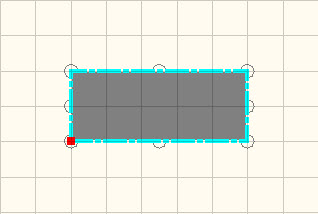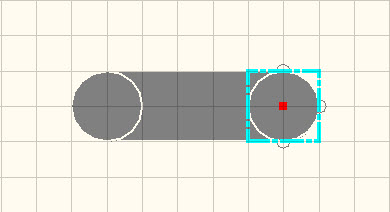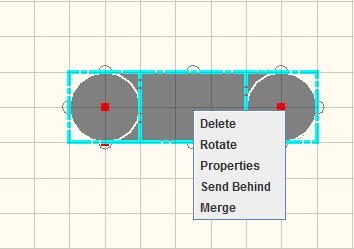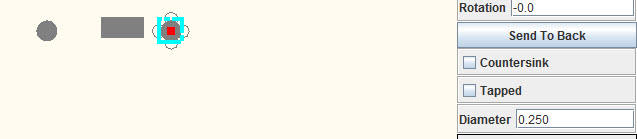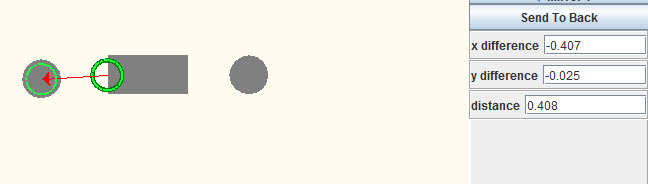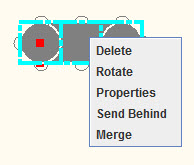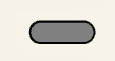Creating custom vents
From Protocase Designer Documentation
Here are two quick and foolproof ways to make a standard vent slot with rounded ends. If you use the grid method, you can place (and evenly space) many of them quickly.
To make a vent slot using the grid
- In the Face Editor, turn on the grid.
- Draw a rectangle and make it the size you want it to be. It will snap to the grid lines.
- Draw a circle at each end of the rectangle, and let them snap to the top and bottom of the rectangle.
- Click Edit, select the three objects, right-click within the selection box and choose Merge.
To make a vent slot without using the grid
- Draw a rectangle and specify its Width and Height in the Properties panel. Here, the slot is 0.5" wide and 0.25" high.
- Draw a circle at each end of the rectangle, and change each Diameter to be the same as the Height of the rectangle (in this exercise, 0.25").
- Click the Measure tool, and select first the center point on the left edge of the rectangle and then the center of one circle.
- Change the distance to 0.0.
- Repeat this for the second circle. Select first the center point on the right edge of the rectangle:
- Merge the three objects. (Click Edit, select the three objects, right-click inside the selection box and choose Merge.)
Note: You can make a vent cutout of any shape using the Path tool.