Difference between revisions of "Instant Quotes and Purchasing"
From Protocase Designer Documentation
(→Create Requisition for purchasing department) |
|||
| Line 1: | Line 1: | ||
==Registering== | ==Registering== | ||
| − | Registering allows you to request instant quotes, request purchase orders, order your enclosure online, | + | Registering allows you to request instant quotes, request purchase orders, order your enclosure online, and access the Protocase Designer forum. |
{{Procedure| | {{Procedure| | ||
| − | #On the '''File''' menu, click '''Register'''. The '''Registration''' dialog box appears.<br><br>[[File:dialogbox-registration.png|500px | + | #On the '''File''' menu, click '''Register'''. The '''Registration''' dialog box appears.<br><br>[[File:dialogbox-registration.png|500px]]<br> |
#Enter your contact information and create a password, then click '''OK'''. A message appears confirming that registration was successful. You will receive an email within a few minutes containing verification link. If you do not receive the verification email within a few minutes, check your spam folder. | #Enter your contact information and create a password, then click '''OK'''. A message appears confirming that registration was successful. You will receive an email within a few minutes containing verification link. If you do not receive the verification email within a few minutes, check your spam folder. | ||
#Click the verification link in the email to complete the verification process. | #Click the verification link in the email to complete the verification process. | ||
}}{{Note|If you have trouble registering, please email [mailto:info@protocase.com info@protocase.com]}} | }}{{Note|If you have trouble registering, please email [mailto:info@protocase.com info@protocase.com]}} | ||
| + | |||
| + | ==Checking your design for errors== | ||
| + | After you have accepted your design and are ready to purchase it, get a quote, or create a requisition, check it for errors: | ||
| + | #In the 3D View, choose '''File''' > '''Check Design for Problems'''. | ||
| + | #:If there are no problems, a message is displayed to that effect. If there are problems (such as an item outside the boundary, or putting masking on cold rolled steel, or a cutout in an exclusion zone), the Design Errors dialog opens. The faces with problems are listed at the top, and the individual parts and their errors are listed below. | ||
| + | #:[[File:design_errors_dialog.png|600px]] | ||
| + | #:If you click '''Open Face Editor''' for a face, the face is displayed with all problem items selected. If you click '''Display Error''' for a specific error, the face is displayed with the error selected. | ||
| + | #:If you receive the error '''object outside boundary''' but the Face Editor does not display the item, look in the Properties panel on the far right of the screen. If the object's coordinates show very high values, such as '''Origin(X): 981.252''' and '''Origin(Y): 371.757''', it is off the screen. Correct the coordinates if it is supposed to be in the design, or delete it. | ||
| + | #Make the corrections, accept the changes, and repeat the design check until you have no more errors. | ||
| + | #:'''Note''': If you do not check your design before choosing any of the '''Instant Quotes and Purchasing''' commands, Designer automatically checks the design for errors and, if found, displays the Design Errors dialog. | ||
==Request Instant Quote== | ==Request Instant Quote== | ||
{{Procedure| | {{Procedure| | ||
| − | #On the '''Instant Quotes and Purchasing''' menu, click '''Instant Quote'''. A new webpage will open. | + | #On the '''Instant Quotes and Purchasing''' menu, click '''Instant Quote'''. A new webpage will open. |
| + | #:[[File:window-quote.png|600px]] | ||
#Enter the quantity required and click '''Update'''. | #Enter the quantity required and click '''Update'''. | ||
}} | }} | ||
| Line 17: | Line 28: | ||
Creating a requisition for your purchasing department will generate a quote similar to the instant quote option and will automatically send you an email with all the details that your purchasing department requires to order your enclosure. | Creating a requisition for your purchasing department will generate a quote similar to the instant quote option and will automatically send you an email with all the details that your purchasing department requires to order your enclosure. | ||
{{Procedure| | {{Procedure| | ||
| − | #On the '''Instant Quotes and Purchasing''' menu, click '''Create Requisition for my Purchasing Department'''. A new webpage will open. | + | #On the '''Instant Quotes and Purchasing''' menu, click '''Create Requisition for my Purchasing Department'''. A new webpage will open. |
| + | #:[[File:window-requisition.png|600px]]<br> | ||
#Enter the quantity required and click '''Update'''. | #Enter the quantity required and click '''Update'''. | ||
#Click '''Email this page'''. An email including all the details for purchasing is sent to the email address entered during registration. If you do not receive the email within a few minutes, check your spam folder. | #Click '''Email this page'''. An email including all the details for purchasing is sent to the email address entered during registration. If you do not receive the email within a few minutes, check your spam folder. | ||
| Line 26: | Line 38: | ||
==Order your enclosure== | ==Order your enclosure== | ||
{{Procedure| | {{Procedure| | ||
| − | #On the '''Instant Quotes and Purchasing''' menu, click '''Purchase'''. A new webpage will open.<br><br>[[File:window-purchase1-generatequote.png|600px | + | #On the '''Instant Quotes and Purchasing''' menu, click '''Purchase'''. A new webpage will open.<br><br>[[File:window-purchase1-generatequote.png|600px]]<br> |
#Enter the quantity required and click '''Generate Quote'''. | #Enter the quantity required and click '''Generate Quote'''. | ||
| − | #Review your quote and click '''Continue'''.<br><br>[[File:window-purchase1-quote.png|600px | + | #Review your quote and click '''Continue'''.<br><br>[[File:window-purchase1-quote.png|600px]]<br> |
| − | #Confirm your contact information and click '''Continue'''.<br><br>[[File:window-purchase2-basicinfo.png|600px | + | #Confirm your contact information and click '''Continue'''.<br><br>[[File:window-purchase2-basicinfo.png|600px]]<br> |
| − | #Enter your billing details including payment method and click '''Continue'''.<br><br>[[File:window-purchase3-billing.png|600px | + | #Enter your billing details including payment method and click '''Continue'''.<br><br>[[File:window-purchase3-billing.png|600px]]<br> |
| − | #Enter your shipping details. If your shipping details are the same as your billing details, select the check box and click '''Continue'''.<br><br>[[File:window-purchase4-shipping.png|600px | + | #Enter your shipping details. If your shipping details are the same as your billing details, select the check box and click '''Continue'''.<br><br>[[File:window-purchase4-shipping.png|600px]]<br> |
#Review all your order details as well as the terms and conditions of sale. | #Review all your order details as well as the terms and conditions of sale. | ||
#Select the check box to agree with the terms. | #Select the check box to agree with the terms. | ||
#Click '''Submit Order''' to complete the ordering process. An order summary appears and an order confirmation email is sent to the email address entered during registration. If you do not receive the email within a few minutes, check your spam folder. | #Click '''Submit Order''' to complete the ordering process. An order summary appears and an order confirmation email is sent to the email address entered during registration. If you do not receive the email within a few minutes, check your spam folder. | ||
}}{{Note|If you have trouble ordering your enclosure, please email [mailto:info@protocase.com info@protocase.com]}} | }}{{Note|If you have trouble ordering your enclosure, please email [mailto:info@protocase.com info@protocase.com]}} | ||
Revision as of 15:45, 6 March 2015
Contents
Registering
Registering allows you to request instant quotes, request purchase orders, order your enclosure online, and access the Protocase Designer forum. Template:Procedure
- Note: If you have trouble registering, please email info@protocase.com
Checking your design for errors
After you have accepted your design and are ready to purchase it, get a quote, or create a requisition, check it for errors:
- In the 3D View, choose File > Check Design for Problems.
- If there are no problems, a message is displayed to that effect. If there are problems (such as an item outside the boundary, or putting masking on cold rolled steel, or a cutout in an exclusion zone), the Design Errors dialog opens. The faces with problems are listed at the top, and the individual parts and their errors are listed below.
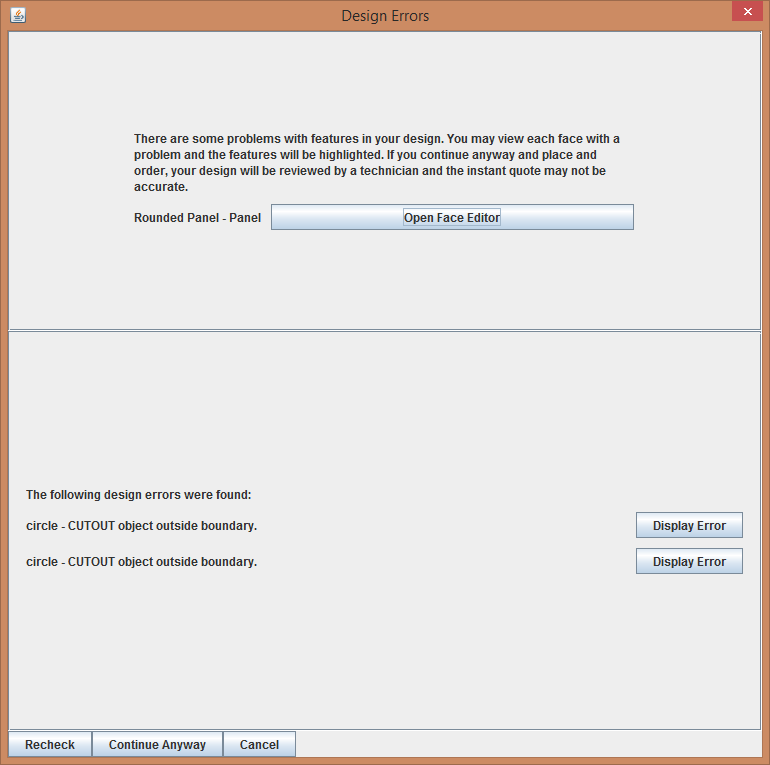
- If you click Open Face Editor for a face, the face is displayed with all problem items selected. If you click Display Error for a specific error, the face is displayed with the error selected.
- If you receive the error object outside boundary but the Face Editor does not display the item, look in the Properties panel on the far right of the screen. If the object's coordinates show very high values, such as Origin(X): 981.252 and Origin(Y): 371.757, it is off the screen. Correct the coordinates if it is supposed to be in the design, or delete it.
- Make the corrections, accept the changes, and repeat the design check until you have no more errors.
- Note: If you do not check your design before choosing any of the Instant Quotes and Purchasing commands, Designer automatically checks the design for errors and, if found, displays the Design Errors dialog.
Request Instant Quote
- Note: Using the Instant Quotes and Purchasing option only sends information required for quoting purposes which does NOT include your enclosure model. You must use the Create Requisition for purchasing department or Order your enclosure options in order to submit all required information to order your enclosure.
Create Requisition for purchasing department
Creating a requisition for your purchasing department will generate a quote similar to the instant quote option and will automatically send you an email with all the details that your purchasing department requires to order your enclosure. Template:Procedure
Order your enclosure
- Note: If you have trouble ordering your enclosure, please email info@protocase.com