Difference between revisions of "Diecast Enclosures"
| Line 1: | Line 1: | ||
| − | Customizable Diecast Enclosures Customized to Your Exact Specifications, in 2-3 Days - <b>Now in Protocase Designer!<b> <br> | + | Customizable Diecast Enclosures Customized to Your Exact Specifications, in 2-3 Days - <b>Now in Protocase Designer!</b> <br> |
https://www.protocase.com/products/diecast-enclosures/ | https://www.protocase.com/products/diecast-enclosures/ | ||
Revision as of 17:22, 17 July 2023
Customizable Diecast Enclosures Customized to Your Exact Specifications, in 2-3 Days - Now in Protocase Designer!
https://www.protocase.com/products/diecast-enclosures/
Contents
Choosing Your Diecast Enclosure Template
Protocase Designer includes all 28 diecast enclosures that we stock here at Protocase.
Once you've selected the enclosure you want to use from the list, you'll be prompted to download the enclosure if it is your first time using it.
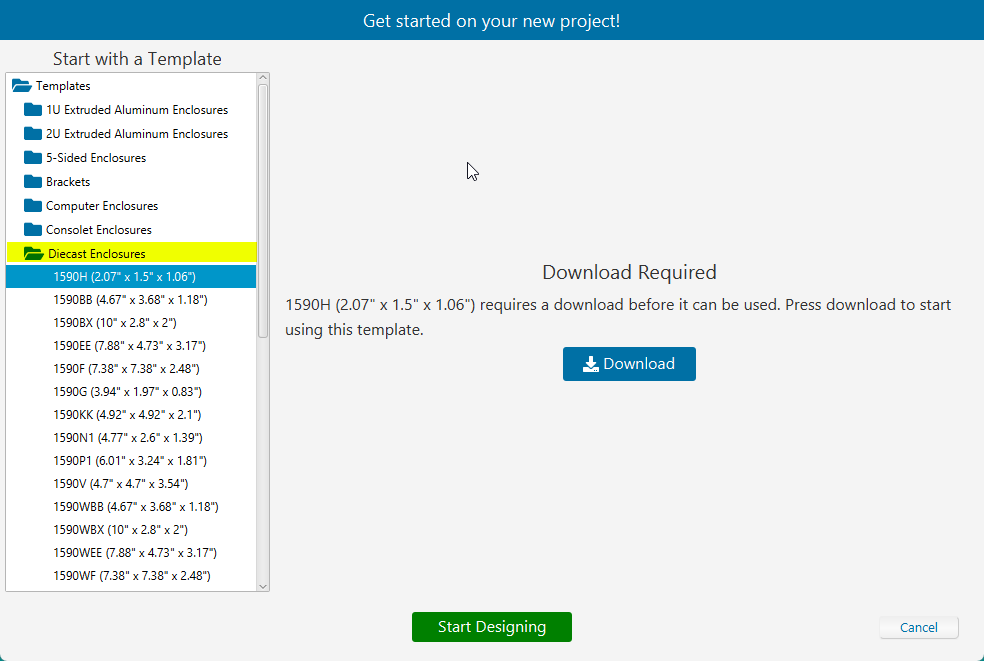
As these are pre-fabricated enclosures with set dimensions, you cannot edit the enclosures dimensions as you would with any other Protocase Designer sheet metal template. The hardware tab is also disabled as there are no hardware features for you to modify.
You can customize the finish of each part, as well as add | Chemical Film Conversion Coating. Click on the Extras tab and check the box labelled Chemical Conversion Coating.
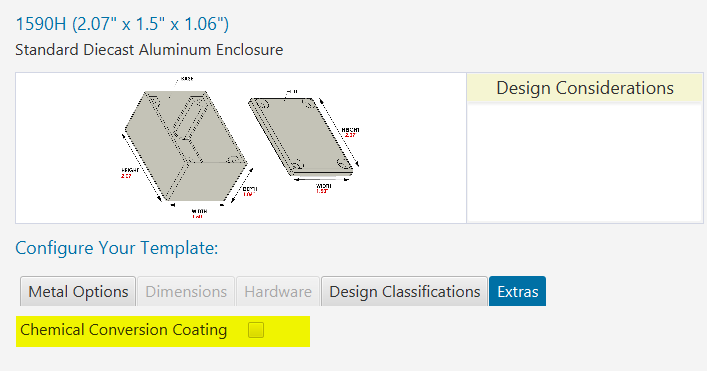
Customizing Your Diecast Enclosure
Once you have selected your template, you can start customization.
In the 3D view, you need to first select the face which you want to customize. You can do so by clicking on Edit Face and selecting the face to edit.
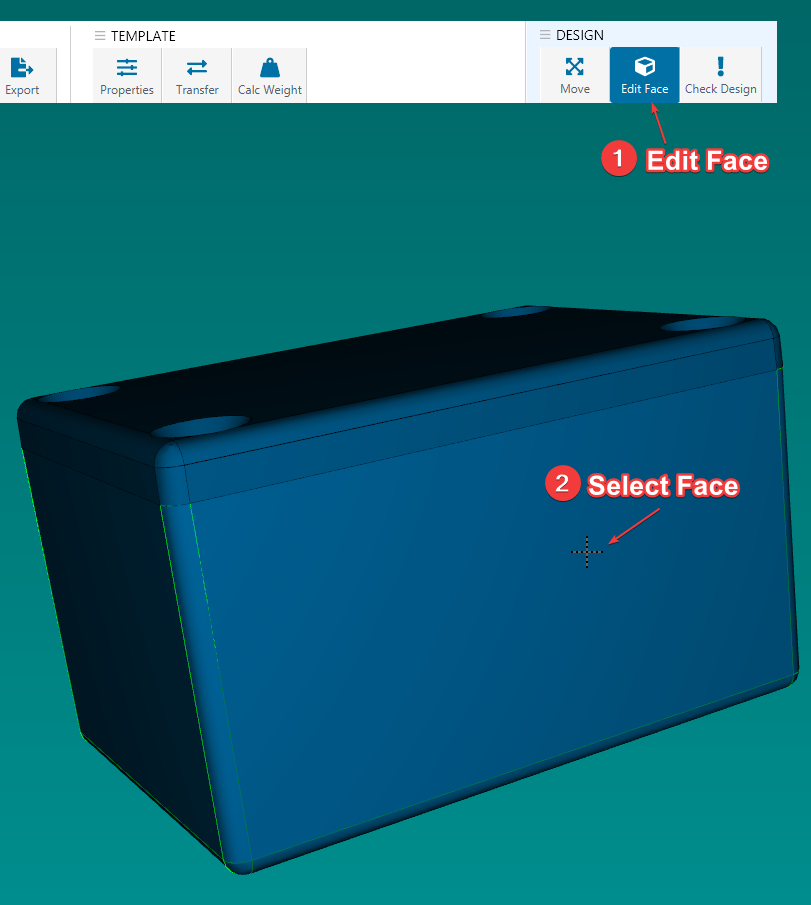
Adding Cutouts
You can add cutouts, or through holes as they're referred to in machining - and pockets to diecast enclosures.
There are three basic types of cutouts available for these enclosures:
- Circle
- Rectangle
- Line
When you add a rectangle cutout, by default it will be a through-hole cutout, meaning it is a pocket with a depth of the full material thickness, so it cuts all the way through.
If you want to make it a pocket, modify the depth to your required value by using the Depth tool under the Properties window on the right-hand side:
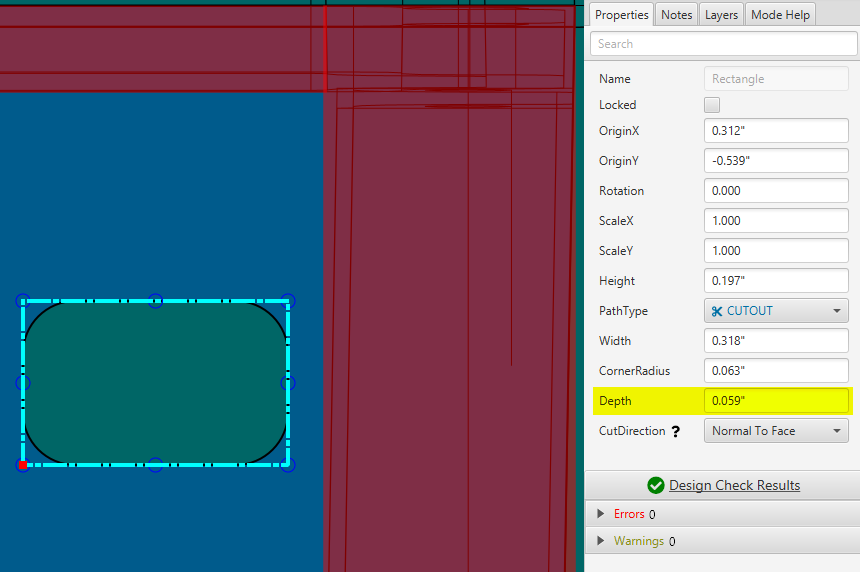
Protocase Designers built in design checks feature will advise you if the pocket you've created cannot be manufactured.
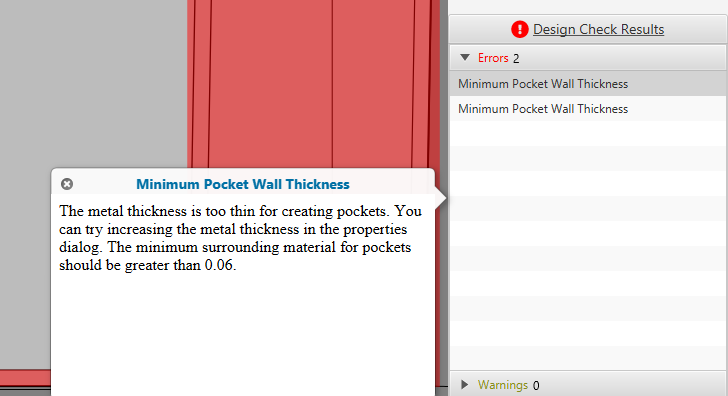
Adding Graphics
You can add the following graphic items to your enclosures:
- Circle
- Rectangle
- Line
- Text
- Images (Vector Preferred)
Note: When working with Text, you can modify the font properties by using the Font Editor found in the properties window on the right-hand side of the 2D editor.

