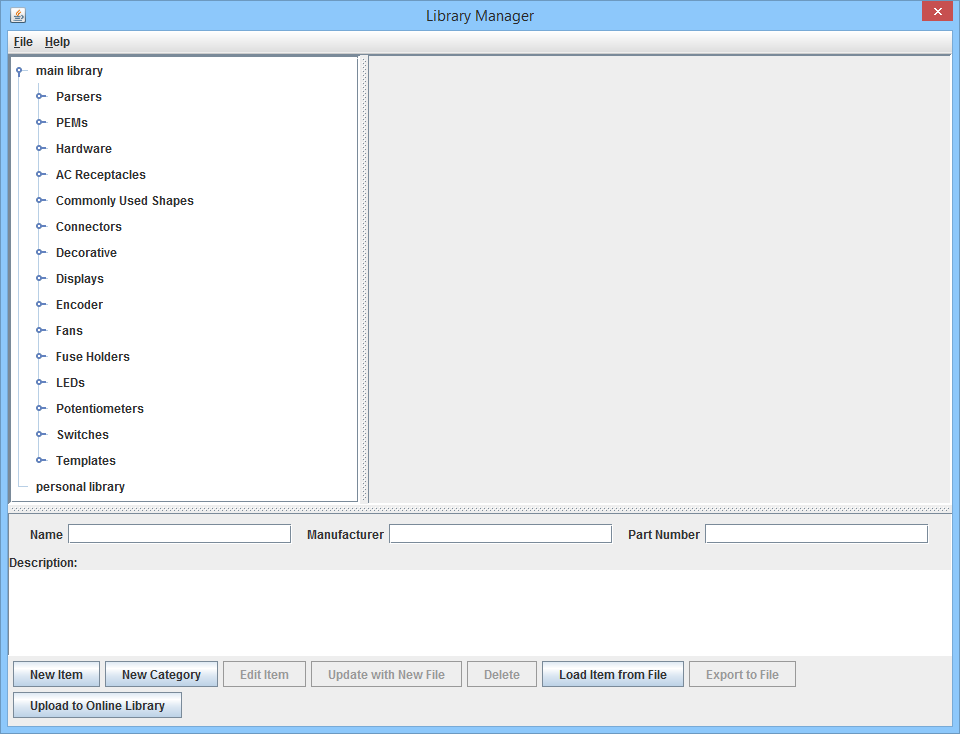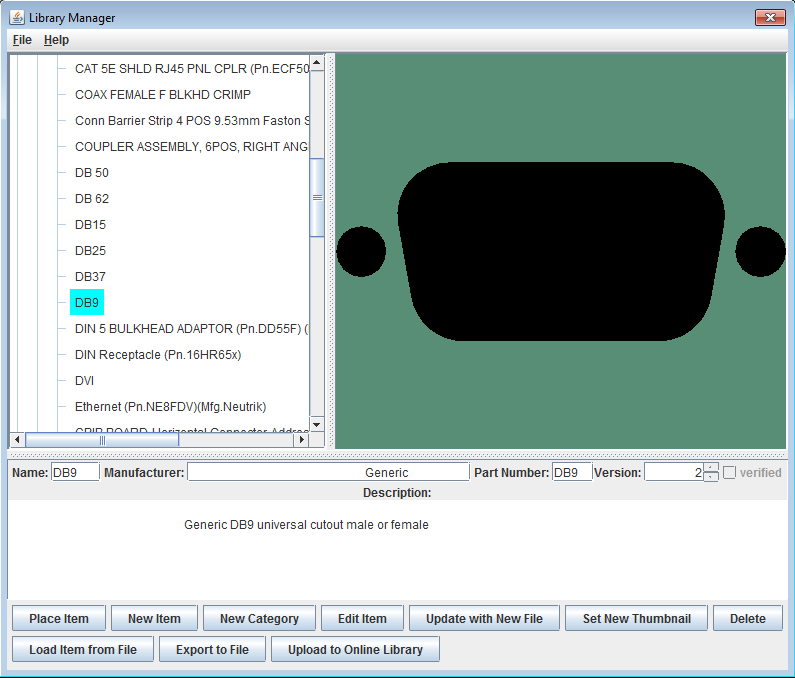Cutout Library
From Protocase Designer Documentation
Revision as of 19:09, 25 June 2012 by Tchen (talk | contribs) (Created page with "=Cutout Library Overview= Protocase Designer offers a cutout library that allows you to organize, edit, delete, and place single or groups of cutouts, hardware, and silkscreen...")
Cutout Library Overview
Protocase Designer offers a cutout library that allows you to organize, edit, delete, and place single or groups of cutouts, hardware, and silkscreen on your enclosure.
Open the Cutout Library
Do one of the following:
• From the Main Window: On the Cutout Library Manager menu, click Open Cutout Manager.
• From the Face Editor Window: On the Cutout Library and Fasteners menu, click Cutout Library.
Manage Cutout Library items
In the Cutout Library window you will find a list of item categories on the left. Click a category to view its items and then click on an item to view more details. An image of the item will appear on the right and details such as the name, manufacturer, part number appear below. At the bottom of the window are buttons to perform various actions.
- Place Item
- Place the currently selected item on the face of your enclosure.
- New Item
- Open an editor similar to the Face Editor to draw a new item as well as group existing items together.
- Edit item
- Open the editor to edit your item
- New Category
- Create a new category to organize your items by grouping them together. Move items into the category by dragging them under the category name. Any new categories or items you create in the cutout library will also be accessible from the Cutout library and Fasteners menu in the face editor.
- Update with New File
- Open a dialog box to select a file that was previously exported to replace the current item.
- Set New Thumbnail
- Open a dialog box to select a file to replace the current thumbnail for the item.
- Delete
- Remove the item from your library.
- Export to File
- Export an item which you can load back into the library using the Load Item from File button. You can use this command to open an item on another installation of Protocase Designer®.
- Upload to Online Library
- Upload an item to the online library so that others may use the item. Items uploaded to the online library will be downloaded and included in your local Protocase Designer® Cutout Library.