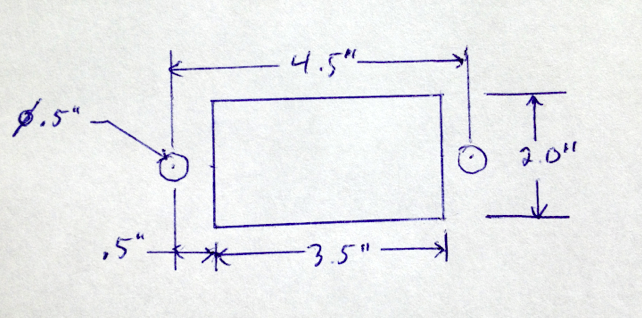Difference between revisions of "Creating a custom cutout for a connector"
From Protocase Designer Documentation
(→Draw Cutouts) |
(→Method 2: Creating objects in the Cutout Editor) |
||
| Line 23: | Line 23: | ||
{{Procedure| | {{Procedure| | ||
#On the '''Standard''' toolbar, click '''Edit Face''' [[File:button-editface.png|40px|bottom]], then click a face to edit. The '''Face Editor''' window opens. | #On the '''Standard''' toolbar, click '''Edit Face''' [[File:button-editface.png|40px|bottom]], then click a face to edit. The '''Face Editor''' window opens. | ||
| − | #On the '''Cutout Library and Fasteners''' menu, click '''Cutout Library'''. The '''Cutout Library''' window opens. | + | #On the '''Cutout Library and Fasteners''' menu, click '''Cutout Library'''. The '''Cutout Library''' window opens.<br><br>[[File:window-cutoutlibrary.png|500px|thumb|center|Cutout Library window]]<br> |
#Click '''New Item'''. A dialog box opens.<br><br>[[File:dialogbox-cutoutlibrary-newitem.png|400px|thumb|center|New Item dialog box]]<br> | #Click '''New Item'''. A dialog box opens.<br><br>[[File:dialogbox-cutoutlibrary-newitem.png|400px|thumb|center|New Item dialog box]]<br> | ||
#Enter a name for the cutout. | #Enter a name for the cutout. | ||
| − | #Enter the x and y offset values to position the bottom left corner of the bounding box relative to the origin. Entering an x value half of the | + | #Enter the x and y offset values to position the bottom left corner of the bounding box relative to the origin. Entering an x value half of the Width and a y value half of the Height will place the origin in the centre of the bounding box. |
#Enter the Width and Height of the bounding box for your cutout. All your cutouts should fit within this bounding box area. | #Enter the Width and Height of the bounding box for your cutout. All your cutouts should fit within this bounding box area. | ||
#(Optional) Enter the Manufacturer, Part Number and/or Description. | #(Optional) Enter the Manufacturer, Part Number and/or Description. | ||
Revision as of 15:13, 19 September 2012
Contents
Determine mounting specifications
- Determine the mounting specifications (mounting hole and cutout dimensions) for the connector.
Draw Cutouts
There are two methods to create a custom cutout in the Cutout Library.
- Method 1—Grouping objects and adding to the Cutout Library
- Method 2—Creating objects directly in the Cutout Editor