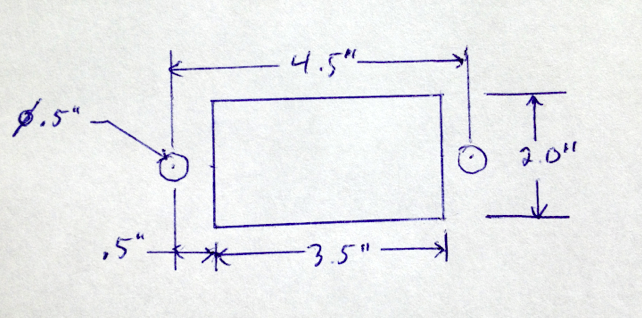Difference between revisions of "Creating a custom cutout for a connector"
From Protocase Designer Documentation
(→Draw Cutouts) |
(→Draw Cutouts) |
||
| Line 4: | Line 4: | ||
==Draw Cutouts== | ==Draw Cutouts== | ||
There are two methods to create a custom cutout in the Cutout Library. | There are two methods to create a custom cutout in the Cutout Library. | ||
| − | *Method 1—Grouping objects and adding to | + | *Method 1—Grouping objects and adding to the Cutout Library |
*Method 2—Creating objects directly in the Cutout Editor | *Method 2—Creating objects directly in the Cutout Editor | ||
| − | ====Method 1: Grouping objects and adding to | + | ====Method 1: Grouping objects and adding to the Cutout Library==== |
{{Procedure| | {{Procedure| | ||
#On the '''Standard''' toolbar, click '''Edit Face''' [[File:button-editface.png|40px|bottom]], then click a face to edit. The '''Face Editor''' window opens. | #On the '''Standard''' toolbar, click '''Edit Face''' [[File:button-editface.png|40px|bottom]], then click a face to edit. The '''Face Editor''' window opens. | ||
Revision as of 15:10, 19 September 2012
Contents
Determine mounting specifications
- Determine the mounting specifications (mounting hole and cutout dimensions) for the connector.
Draw Cutouts
There are two methods to create a custom cutout in the Cutout Library.
- Method 1—Grouping objects and adding to the Cutout Library
- Method 2—Creating objects directly in the Cutout Editor