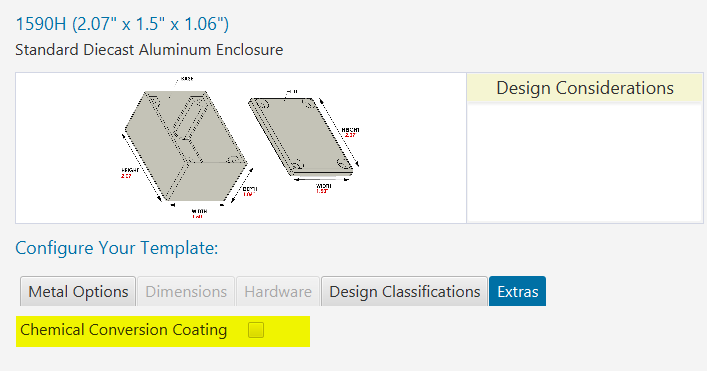Difference between revisions of "Adding Custom Templates to your library"
| Line 6: | Line 6: | ||
If there is no ProtocaseDesigner folder under your Documents, it is possible you may have changed the location of the home directory from inside the Protocase Designer software. To identify this, launch Designer and open Preferences. Inside the preferences dialog select the Editor tab and the first option is your "Home Directory". This is where the ProtocaseDesigner directory will be found. <br> | If there is no ProtocaseDesigner folder under your Documents, it is possible you may have changed the location of the home directory from inside the Protocase Designer software. To identify this, launch Designer and open Preferences. Inside the preferences dialog select the Editor tab and the first option is your "Home Directory". This is where the ProtocaseDesigner directory will be found. <br> | ||
| − | [[File: | + | [[File:home_directory.png|800px]] |
Once you've selected the enclosure you want to use from the list, you'll be prompted to download the enclosure if it is your first time using it. <br> | Once you've selected the enclosure you want to use from the list, you'll be prompted to download the enclosure if it is your first time using it. <br> | ||
Revision as of 16:22, 15 December 2023
If you have worked with Protocase to design a custom template for you to use inside of Protocase Designer, below are the steps to take to have your file displaying under the Template dialog.
Finding the UserLibrary Directory
By default, Protocase Designer will create a "ProtocaseDesigner" directory in your Documents folder.
For example: C:\Users\Bob\Documents\ProtocaseDesigner\
If there is no ProtocaseDesigner folder under your Documents, it is possible you may have changed the location of the home directory from inside the Protocase Designer software. To identify this, launch Designer and open Preferences. Inside the preferences dialog select the Editor tab and the first option is your "Home Directory". This is where the ProtocaseDesigner directory will be found.
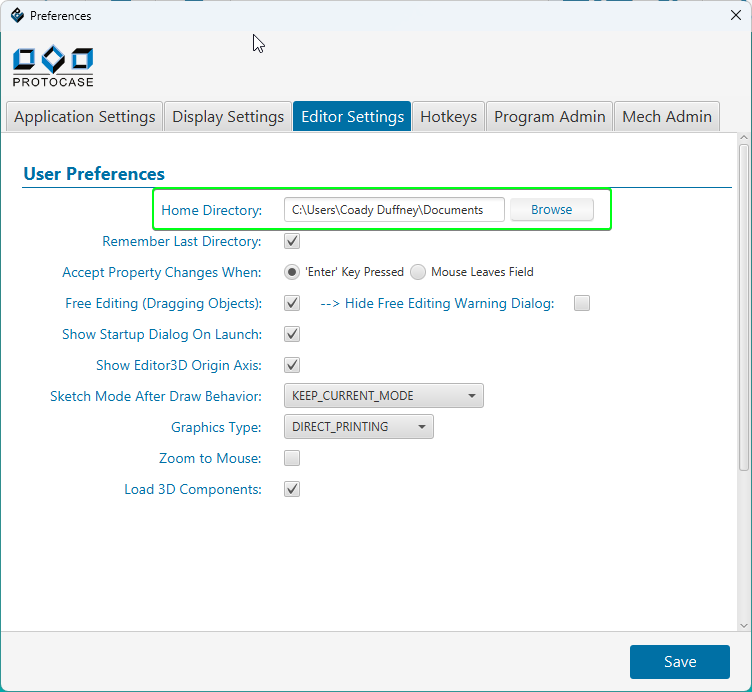
Once you've selected the enclosure you want to use from the list, you'll be prompted to download the enclosure if it is your first time using it.
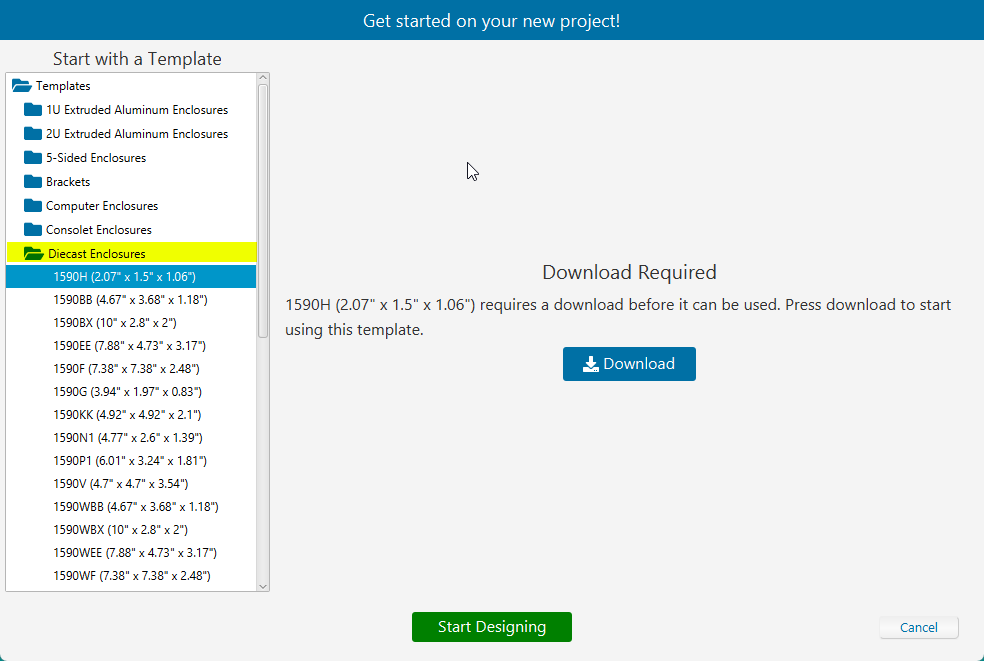
As these are pre-fabricated enclosures with set dimensions, you cannot edit the enclosures dimensions as you would with any other Protocase Designer sheet metal template. The hardware tab is also disabled as there are no hardware features for you to modify.
You can customize the finish of each part, as well as add | Chemical Film Conversion Coating. Click on the Extras tab and check the box labelled Chemical Conversion Coating.