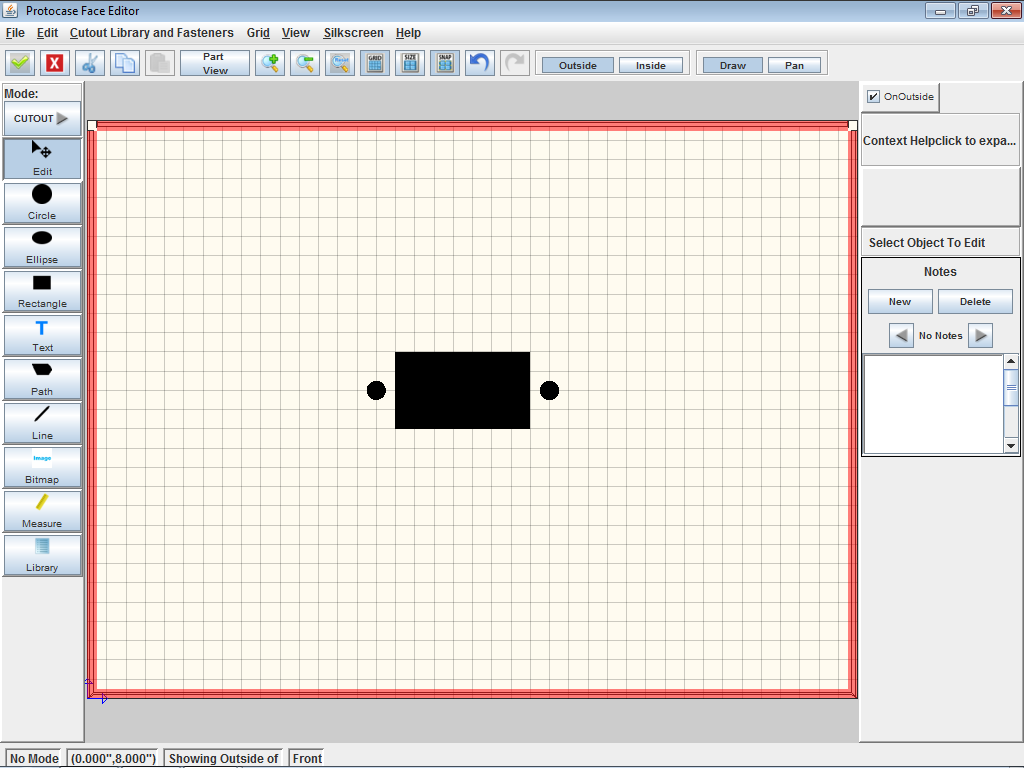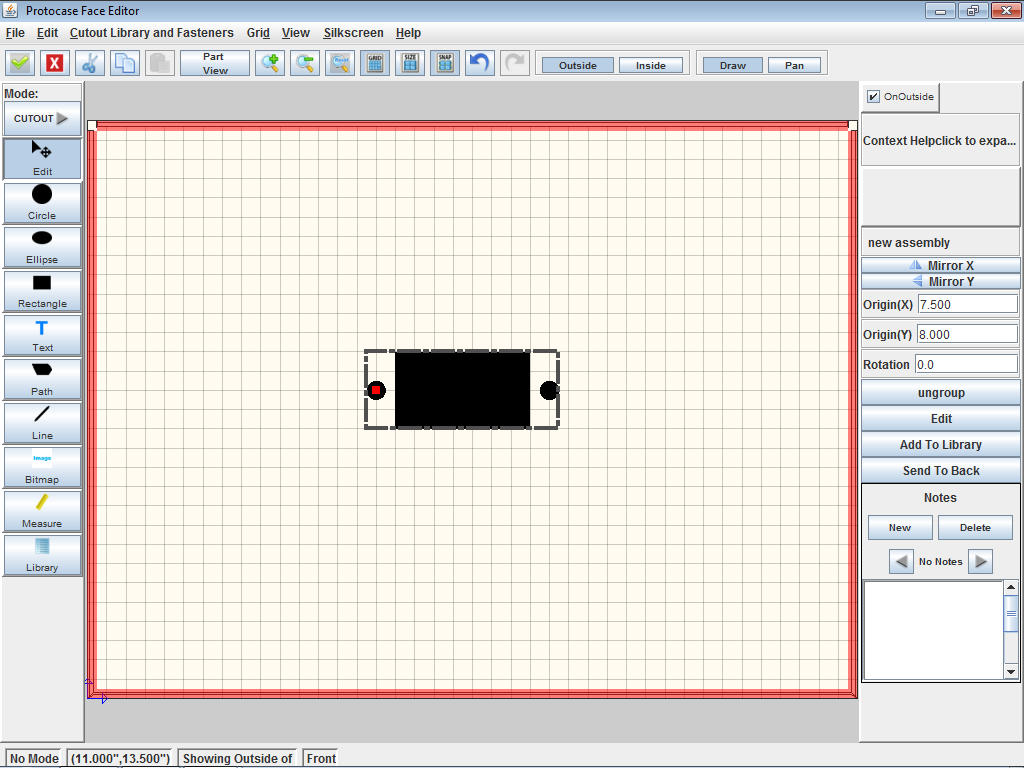Creating a custom cutout for a connector
From Protocase Designer Documentation
Revision as of 15:00, 18 September 2012 by Tchen (talk | contribs) (Created page with "Method 1 #On the '''Standard''' toolbar, click '''Edit Face''' bottom, then click a face to edit. The '''Face Editor''' window opens. #In the...")
Method 1
- On the Standard toolbar, click Edit Face
 , then click a face to edit. The Face Editor window opens.
, then click a face to edit. The Face Editor window opens. - In the Face Editor window, create the cutouts required to mount the connector (such as port and mounting screw cutouts). Use the Grid or Measure tool to accurately place each cutout.
- Select all the objects to include in your custom cutout.
- On the Properties panel, click Group. A bounding box will appear around the objects and additional commands will appear on the Properties panel for the group. The origin for the new group is based on the origin of the first object created in the group.
- On the Properties panel, click Add to Library. A dialog box opens.File:Dialogbox-addtolibrary.pngAdd To Library Dialog Box
- Enter a name for the group.
- Leave the x and y offset values as-is. The x, y offset defines the position of the bounding box corner relative to the group origin. The width and height define the bounding box size.
- (Optional) Enter the Manufacturer, Part Number and/or Description.
- Click OK. Your custom cutout will now appear in the Cutout Library and Cutout Library and Fasteners menu.