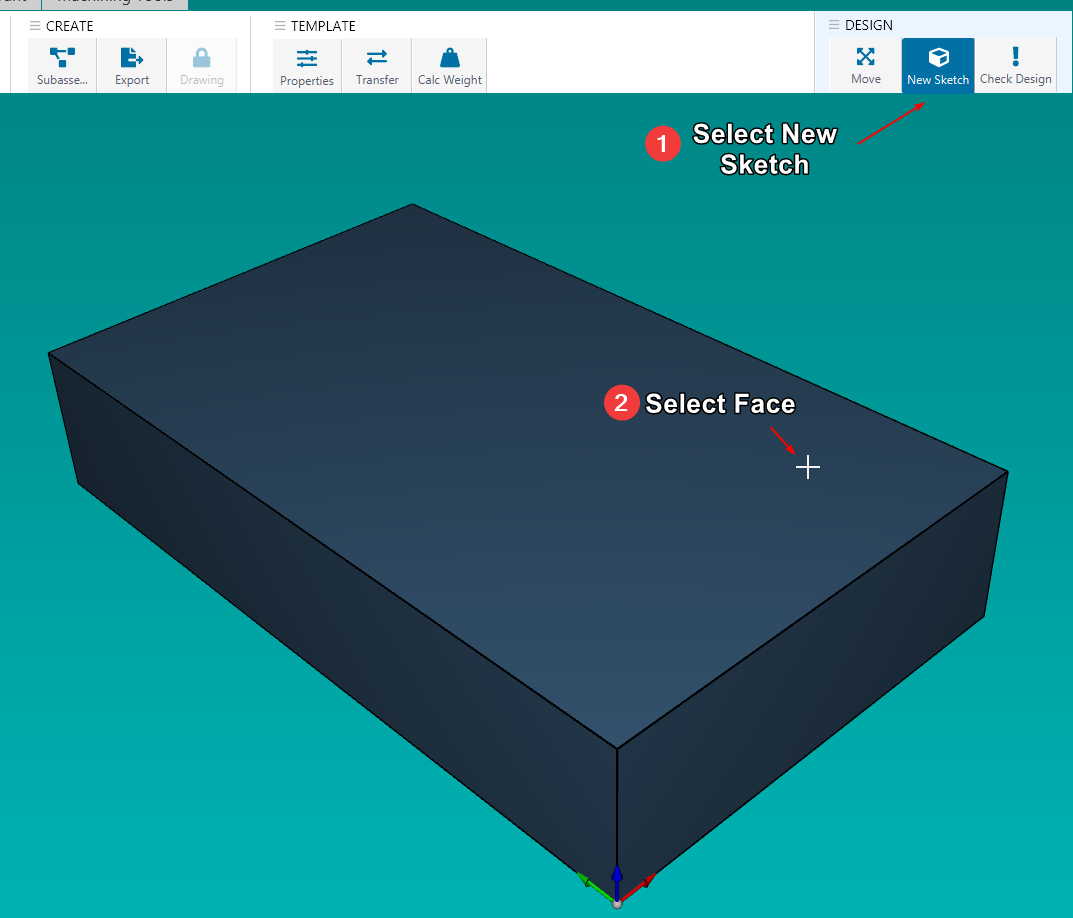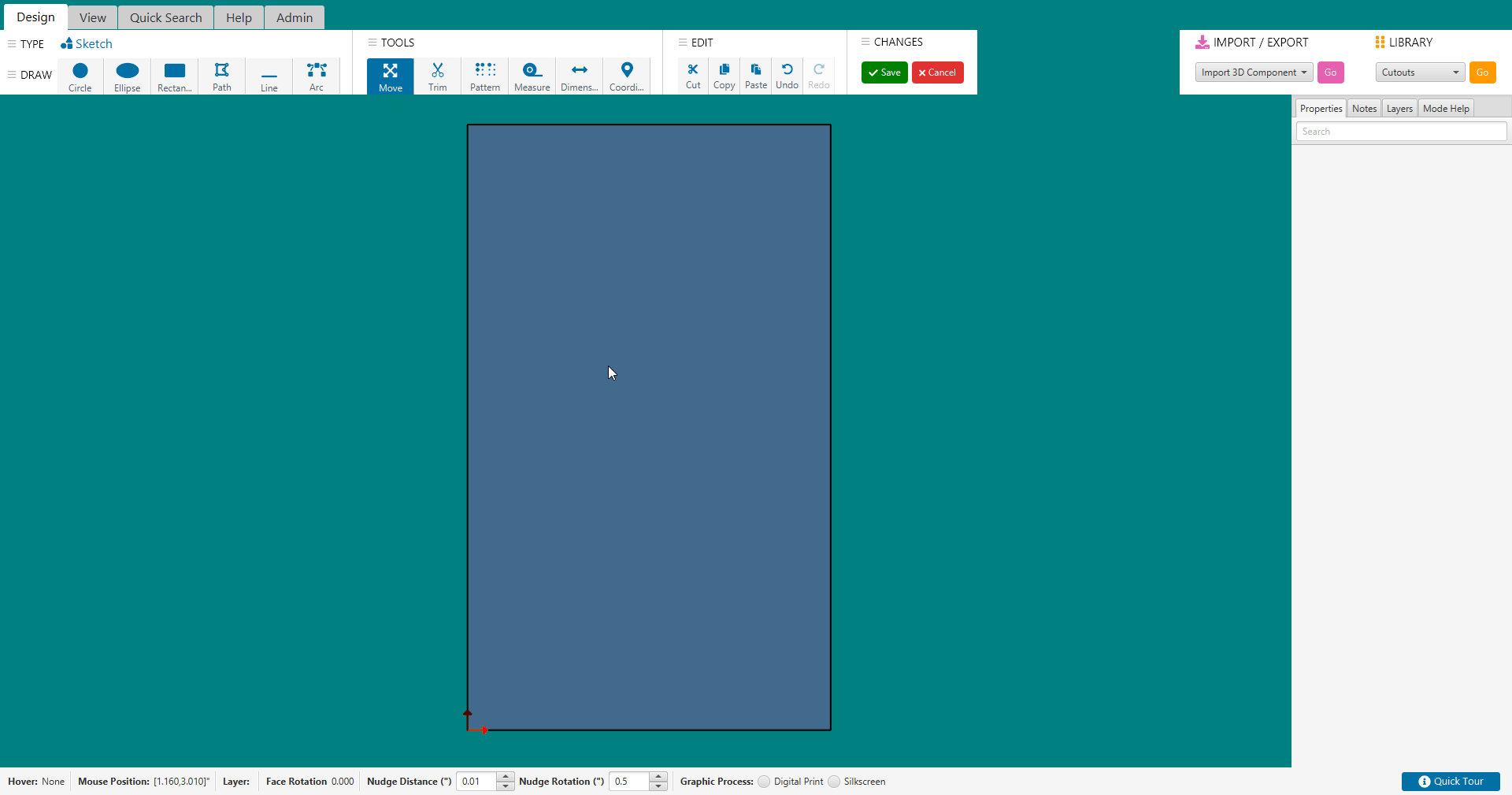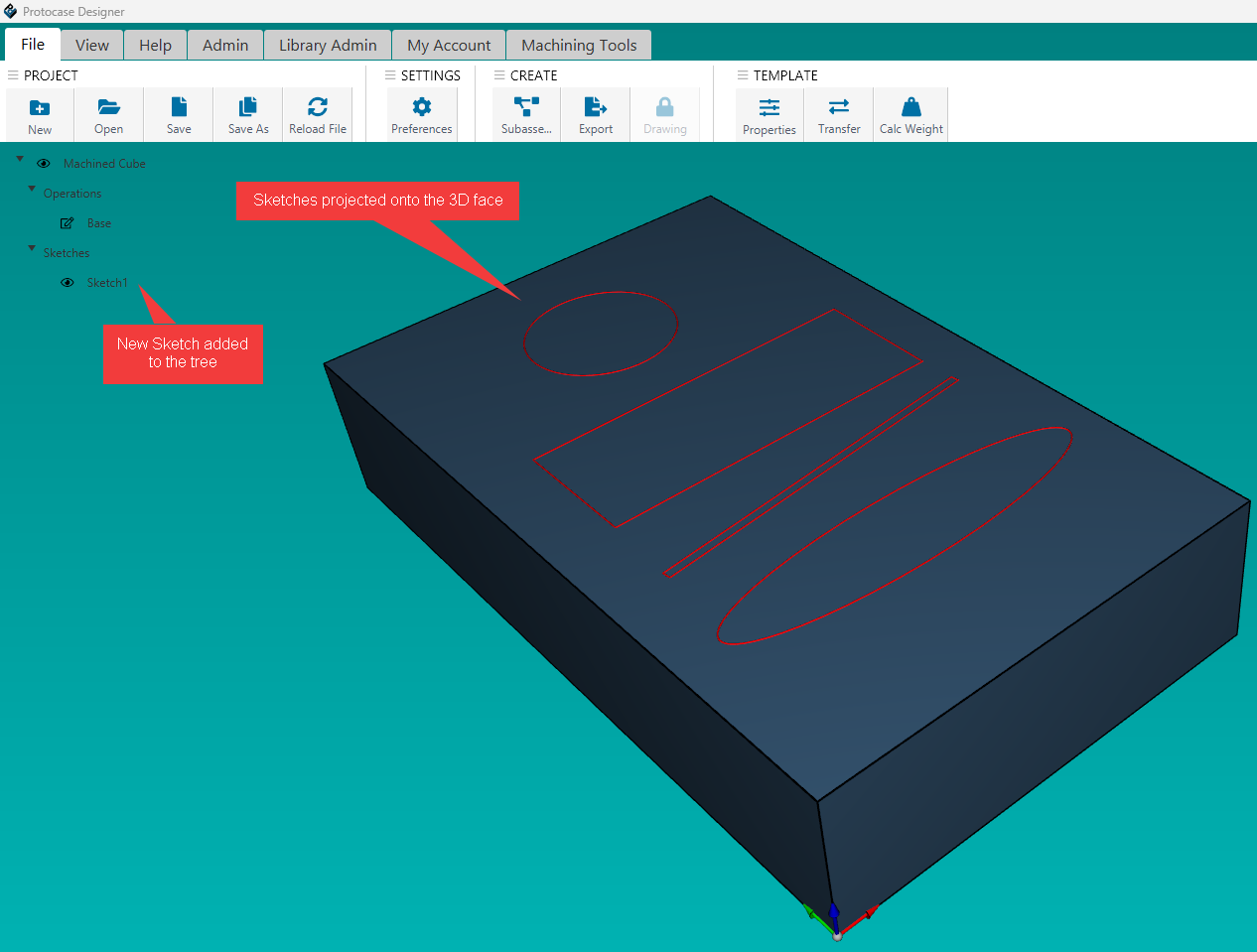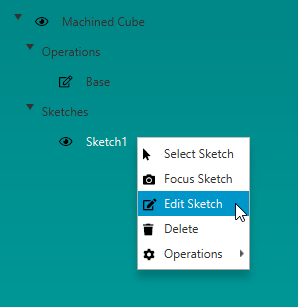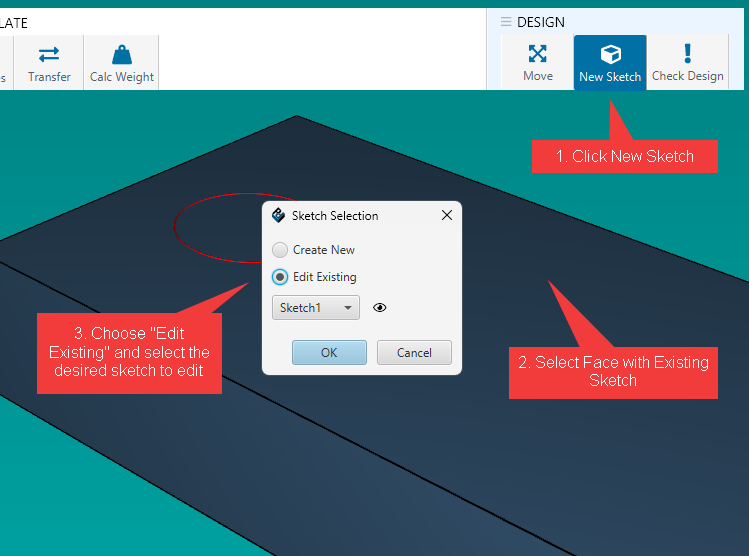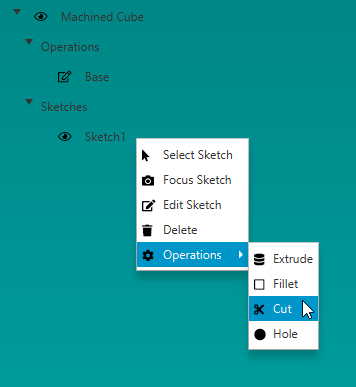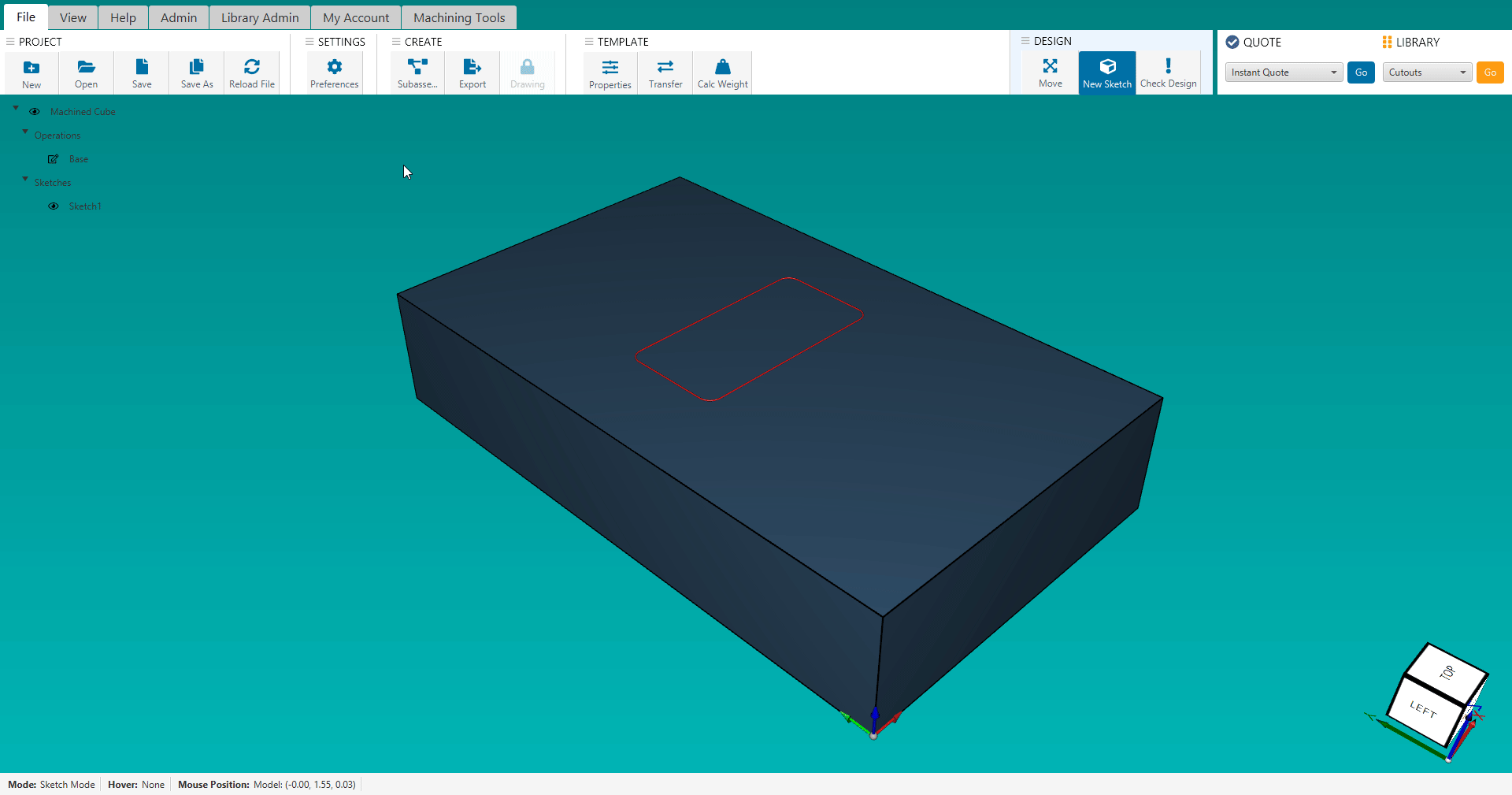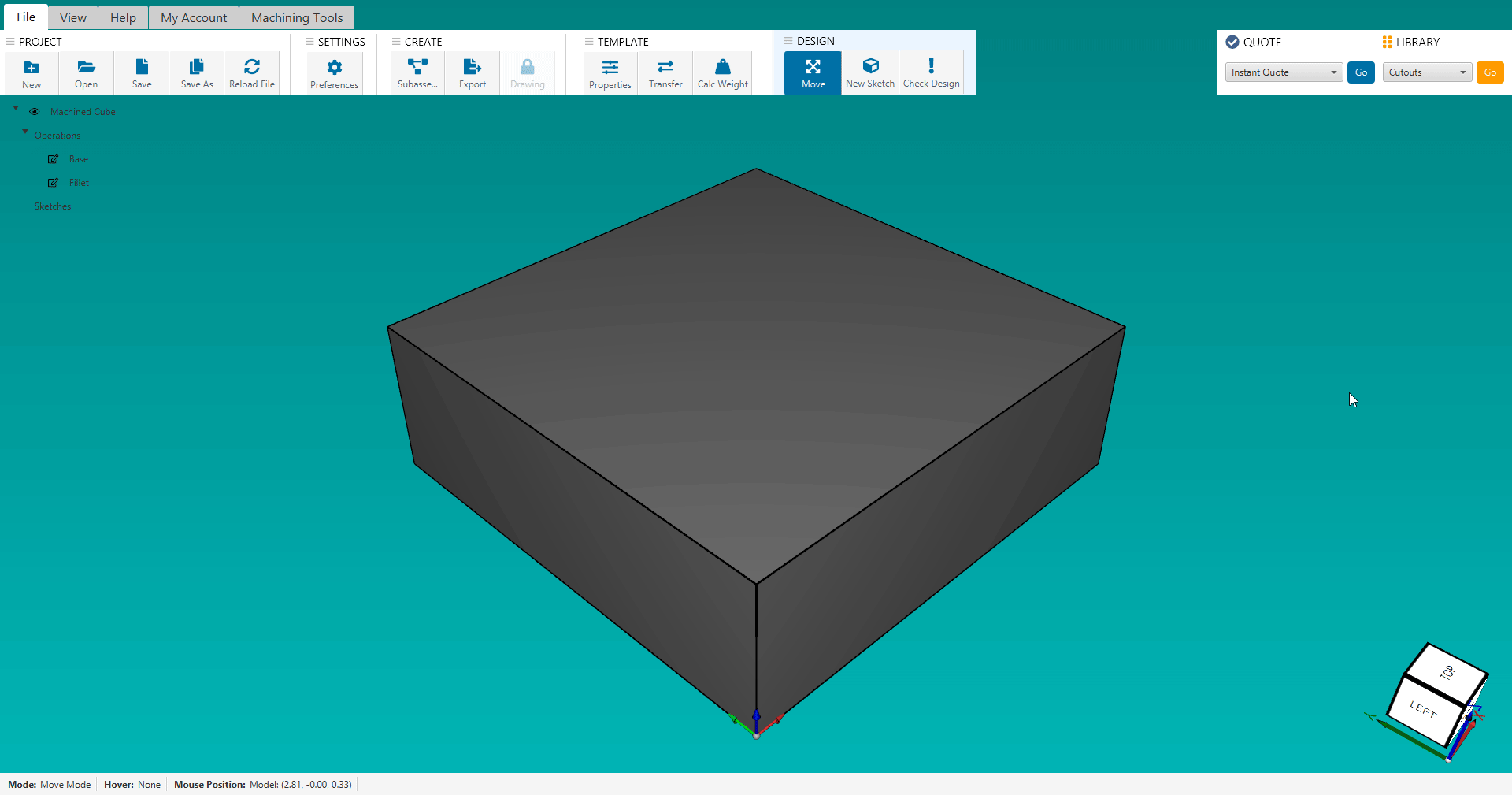Difference between revisions of "CNC Machined Parts"
| (39 intermediate revisions by the same user not shown) | |||
| Line 1: | Line 1: | ||
Now you can design fully finished machined parts and have them in hand in as little as 2-3 days, directly within <b>Protocase Designer!</b><br> | Now you can design fully finished machined parts and have them in hand in as little as 2-3 days, directly within <b>Protocase Designer!</b><br> | ||
https://www.protocase.com/products/cnc-machining/ | https://www.protocase.com/products/cnc-machining/ | ||
| + | |||
| + | If you prefer video format, see [[https://vimeo.com/1103237924 here]] for a walk-through video on how to design a machined part. | ||
| + | |||
| + | <b>Please note, designing CNC Machined Parts is currently released as a BETA feature, and is still under active development. You may encounter occasional bugs or incomplete functionality until it's full release.</b> | ||
| + | |||
| + | <b>For any feedback, please send us an email at designersupport@protocase.com</b> | ||
=Getting Your Design Started= | =Getting Your Design Started= | ||
| − | Protocase Designer now includes a | + | Protocase Designer now includes a <b>Machined Shapes</b> category under templates. <br> |
| + | |||
| + | To begin, select the <b>Machined Cube</b> template as your starting point.<br> | ||
| + | [[File:machined_shapes.png|800px]] | ||
| + | |||
| + | You can customize the finish, material, and dimensions of your part, as well as add [https://www.protocase.com/products/materials-components-finishes/finishes/chemconv.php Chemical Film Conversion Coating] for Aluminum, and [https://www.protocase.com/products/materials-components-finishes/finishes/passivation.php Passivation] for Stainless Steel. Click on the Extras tab and check the box labelled Chemical Conversion Coating or Passivation. <br> | ||
| + | [[File:chem_film_cnc_cube.png|500px]] | ||
| + | |||
| + | Once you've selected your desired material, finish and dimensions - click the "Start Designing" button to view your part in 3D and begin making some edits! | ||
| − | + | =Creating Your First Sketch= | |
| − | + | A Sketch is the starting point of most designs. Think of it like drawing a 2D shape on paper. In CAD software, a sketch is created on a flat surface (like the face of a part or a base plane) and consists of lines, circles, arcs, and other geometric shapes. These 2D outlines are the foundation for creating 3D features like holes, pockets, or solid bodies. | |
| − | + | Example: You might sketch a circle to define the base of a cylinder, or a rectangle to later cut a pocket into a part. | |
| − | + | In the 3D view, you need to first select the face which you want to create a sketch on. You can do so by clicking on <b>New Sketch</b> and selecting the face. <br> | |
| − | |||
| − | + | <b>Note:</b> You can have multiple sketches on the same face. | |
| − | |||
| − | + | [[File:create_sketch_example.png|600px]] | |
| − | [[File: | ||
| − | = | + | ==Drawing 2D Shapes== |
| − | + | After selecting your face to draw your sketch on, it will open up the 2D sketch editor. For a more detailed look at this window, see [https://www.protocasedesigner.com/wiki/index.php?title=Face_Editor#Face_Editor_overview Face Editor Overview] | |
| − | + | The following are the different shapes you can draw in your sketch: | |
* Circle | * Circle | ||
| + | * Ellipse | ||
* Rectangle | * Rectangle | ||
* Line | * Line | ||
| + | * Arc | ||
| + | * Custom Path | ||
| − | [[File: | + | [[File:sketch_draw_types.png]] |
| − | + | To begin drawing shapes, select your desired shape from the DRAW menu above, hold left click and drag your mouse to start drawing the path. Release your mouse button to finish the shape. | |
| − | |||
| − | + | Once you're happy with your sketch, click <b>Save</b> | |
| − | |||
| + | [[File:drawing_2D_shapes.gif | 1200px]] | ||
| − | = | + | Back in the 3D view, your newly created sketch will be visible indicated by the red outlines on the face. |
| − | + | ||
| − | + | [[File:3d_sketch_view.png | 1200px]] | |
| − | + | ||
| − | + | == Edit Existing Sketches == | |
| − | + | Once you have a sketch drawn, if you want to modify something afterwards there are two ways to go about it. | |
| − | + | ||
| + | <b>Note: Editing any sketch that has an operation already applied to it, will update the operation automatically!</b> | ||
| + | |||
| + | 1. Machining Tree: | ||
| + | * On the left side of the editor is the machining tree, which shows a list of your operations & sketches. Find the sketch you want to modify and right click it, then choose <b>Edit Sketch</b> | ||
| + | [[File:edit_sketch_tree.png]] | ||
| + | |||
| + | 2. Sketch Selection Dialog | ||
| + | * When selecting "New Sketch" on a face that already has a sketch present, you'll be prompted with a dialog and the options to continue creating a new sketch on this face, or to choose one of the existing sketches to edit. If you proceed with "Edit Existing" then it will just display that sketch in the 2D editor as mentioned above. | ||
| + | [[File:sketch_selection_dialog.png | 800px ]] | ||
| + | |||
| + | =Applying Operations= | ||
| + | An Operation is a step in the CAD model that modifies the geometry of the part. Each operation is based on a 2D sketch. Think of operations as building blocks stacked one after the other to shape your final part. | ||
| + | |||
| + | Usage: Common operations include extrusion, cut, fillet, and hole. For example, “Extrude this sketch” or “Pocket this area.” Each operation modifies the part and appears in the feature history or timeline. | ||
| + | |||
| + | To apply an operation to a sketch, right click on the sketch from within the machining tree, and hover the <b>Operations</b> menu, and click your desired operation. | ||
| + | <b>Note: if an operation is disabled, it means your sketch is not compatible with the operation. For instance, the Hole operation is disabled if your sketch does not contain any circle paths.</b> | ||
| + | |||
| + | [[File:apply_operations.png]] | ||
| + | |||
| + | ==== Wireframe View ==== | ||
| + | While applying an operation, you will see a transparent red "preview" shape that the operation generates within the model. It's often useful to view your model in <b>Wireframe</b> mode during this, as it gives you a better representation of how the operations shape will change your geometry. This can be done by going to the <b>View</b> tab in the editor, and clicking <b>Wireframe</b>. | ||
| − | [[File: | + | [[File:apply_operation_preview.gif | 1000px]] |
| − | + | In Protocase Designer we have the following operations: | |
| + | === Cut Operation === | ||
| + | * The Cut Operation is used to create pockets, they can be either <b>blind-pockets</b> (fixed depth, doesn't cut all the way through) or <b>through-pockets</b> (cuts straight through to the other side) | ||
| + | * You can enter the <b>Cut Amount</b>, which controls how deep the pocket will go, or choose <b>Cut-Through</b> which will automatically cut straight through to the other side of the part. | ||
| − | + | === Extrude Operation === | |
| − | + | * Extrude Operation takes a 2D sketch and pushes or pulls it into 3D space to add or remove material. You can extrude a shape outward to create solid material, or inward to remove material. | |
| + | * You can choose the extrusion amount as well as flipping the direction inward and choosing to make a cut. | ||
| − | + | === Hole Operation === | |
| − | + | The Hole Operation is used to create different hole features, such as: | |
| − | + | * <b>Countersink</b> | |
| − | + | ** A Countersink is a conical-shaped recess at the top of a hole, designed for flat-head screws to sit flush with or slightly below the surface. | |
| − | + | * <b>Counterbore</b> | |
| + | ** A Counterbore is a flat-bottomed, larger-diameter section at the top of a drilled hole, designed to recess the head of a socket-head or hex bolt so it sits flush or below the surface. | ||
| − | + | * <b>Tapped Hole</b> | |
| − | + | ** A Tapped Hole is a drilled hole that also has threads cut inside it, allowing a screw or bolt to be fastened directly into the part without needing a nut. | |
| − | + | * <b>Drilled Hole</b> | |
| − | + | ** A Drilled Hole is the most basic type of hole—made using a drill bit that cuts straight down into the material. The sides of the hole are cylindrical, and the bottom may be either flat or slightly pointed, depending on the tool used. | |
| − | |||
| − | + | === Fillet Operation === | |
| + | * A Fillet is a smooth, rounded transition between two surfaces or edges, usually applied to corners. Instead of leaving a sharp corner where two faces meet, a fillet adds a gentle curve. | ||
| − | + | ==== Edge Selection ==== | |
| + | * To select an edge to apply a fillet, left click on it. To select multiple edges, hold <b>SHIFT</b> and left click them. | ||
| + | * To clear your selections, hold shift and left click in an empty area in the editor. | ||
| − | + | ==== Applying Fillets ==== | |
| − | [[File: | + | * To apply a fillet to a corner or edge in your design, do the following: |
| + | # Select one or more edges | ||
| + | # Click <b>Machining Tools</b> tab in the 3D editor toolbar. | ||
| + | # Click the <b>FILLET</b> button. | ||
| + | # Enter your desired corner radius value and click <b>OK</b> | ||
| + | [[File:fillet_example.gif | 1000px]] | ||
| − | = | + | =Features Not Yet Implemented= |
| − | Below | + | Below you'll find a list of features that are currently disabled or have yet to be implemented for CNC Machined Parts: <br> |
| − | * | + | * Placing any of our pre-made library items via the Library Manager such as cutouts, graphics, hardware, fasteners or components. <b>Note: you can still create a 2D sketch and save it to your personal library to use within a cnc machined design!</b> |
| − | * | + | * Importing any type of graphic file into your design such as bitmaps or vector images. |
| − | * | + | * Creating a sub-assembly of a CNC Machined Part. |
| − | * | + | * Transfer Enclosure feature. |
Latest revision as of 13:36, 28 August 2025
Now you can design fully finished machined parts and have them in hand in as little as 2-3 days, directly within Protocase Designer!
https://www.protocase.com/products/cnc-machining/
If you prefer video format, see [here] for a walk-through video on how to design a machined part.
Please note, designing CNC Machined Parts is currently released as a BETA feature, and is still under active development. You may encounter occasional bugs or incomplete functionality until it's full release.
For any feedback, please send us an email at designersupport@protocase.com
Contents
Getting Your Design Started
Protocase Designer now includes a Machined Shapes category under templates.
To begin, select the Machined Cube template as your starting point.
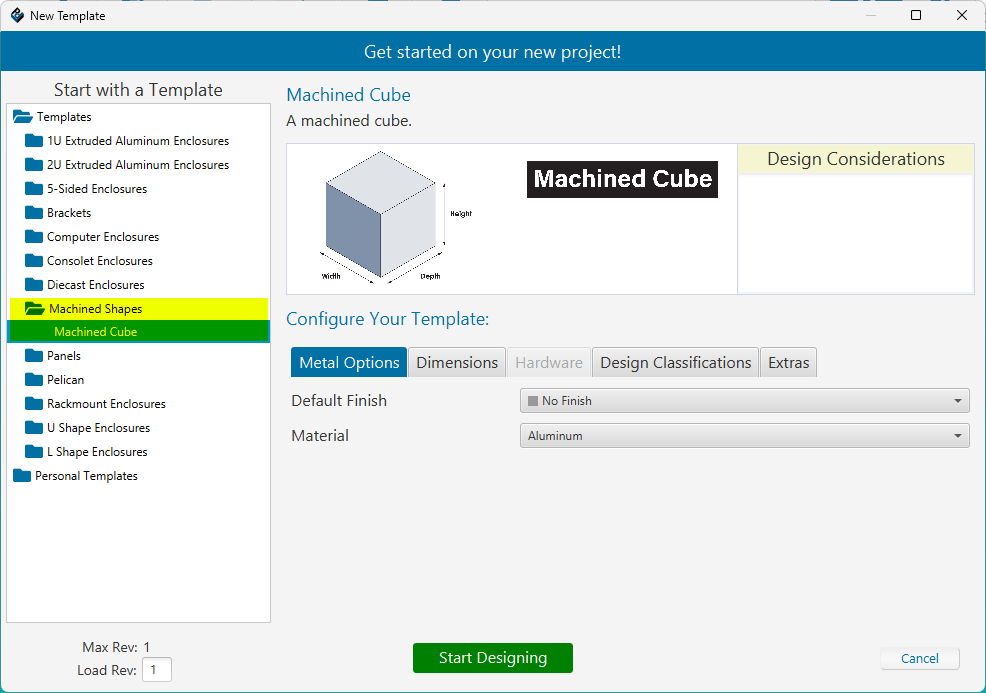
You can customize the finish, material, and dimensions of your part, as well as add Chemical Film Conversion Coating for Aluminum, and Passivation for Stainless Steel. Click on the Extras tab and check the box labelled Chemical Conversion Coating or Passivation.
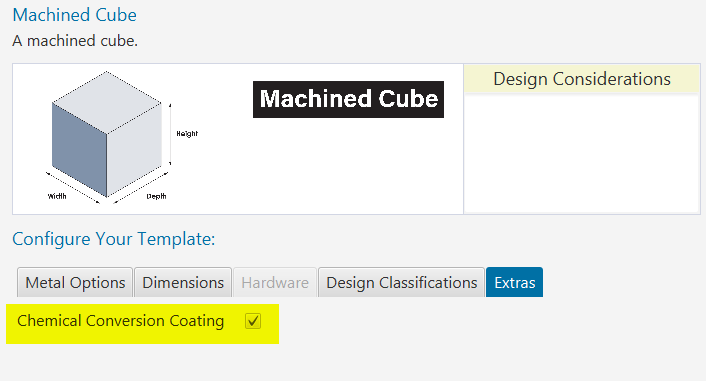
Once you've selected your desired material, finish and dimensions - click the "Start Designing" button to view your part in 3D and begin making some edits!
Creating Your First Sketch
A Sketch is the starting point of most designs. Think of it like drawing a 2D shape on paper. In CAD software, a sketch is created on a flat surface (like the face of a part or a base plane) and consists of lines, circles, arcs, and other geometric shapes. These 2D outlines are the foundation for creating 3D features like holes, pockets, or solid bodies.
Example: You might sketch a circle to define the base of a cylinder, or a rectangle to later cut a pocket into a part.
In the 3D view, you need to first select the face which you want to create a sketch on. You can do so by clicking on New Sketch and selecting the face.
Note: You can have multiple sketches on the same face.
Drawing 2D Shapes
After selecting your face to draw your sketch on, it will open up the 2D sketch editor. For a more detailed look at this window, see Face Editor Overview
The following are the different shapes you can draw in your sketch:
- Circle
- Ellipse
- Rectangle
- Line
- Arc
- Custom Path
To begin drawing shapes, select your desired shape from the DRAW menu above, hold left click and drag your mouse to start drawing the path. Release your mouse button to finish the shape.
Once you're happy with your sketch, click Save
Back in the 3D view, your newly created sketch will be visible indicated by the red outlines on the face.
Edit Existing Sketches
Once you have a sketch drawn, if you want to modify something afterwards there are two ways to go about it.
Note: Editing any sketch that has an operation already applied to it, will update the operation automatically!
1. Machining Tree:
- On the left side of the editor is the machining tree, which shows a list of your operations & sketches. Find the sketch you want to modify and right click it, then choose Edit Sketch
2. Sketch Selection Dialog
- When selecting "New Sketch" on a face that already has a sketch present, you'll be prompted with a dialog and the options to continue creating a new sketch on this face, or to choose one of the existing sketches to edit. If you proceed with "Edit Existing" then it will just display that sketch in the 2D editor as mentioned above.
Applying Operations
An Operation is a step in the CAD model that modifies the geometry of the part. Each operation is based on a 2D sketch. Think of operations as building blocks stacked one after the other to shape your final part.
Usage: Common operations include extrusion, cut, fillet, and hole. For example, “Extrude this sketch” or “Pocket this area.” Each operation modifies the part and appears in the feature history or timeline.
To apply an operation to a sketch, right click on the sketch from within the machining tree, and hover the Operations menu, and click your desired operation. Note: if an operation is disabled, it means your sketch is not compatible with the operation. For instance, the Hole operation is disabled if your sketch does not contain any circle paths.
Wireframe View
While applying an operation, you will see a transparent red "preview" shape that the operation generates within the model. It's often useful to view your model in Wireframe mode during this, as it gives you a better representation of how the operations shape will change your geometry. This can be done by going to the View tab in the editor, and clicking Wireframe.
In Protocase Designer we have the following operations:
Cut Operation
- The Cut Operation is used to create pockets, they can be either blind-pockets (fixed depth, doesn't cut all the way through) or through-pockets (cuts straight through to the other side)
- You can enter the Cut Amount, which controls how deep the pocket will go, or choose Cut-Through which will automatically cut straight through to the other side of the part.
Extrude Operation
- Extrude Operation takes a 2D sketch and pushes or pulls it into 3D space to add or remove material. You can extrude a shape outward to create solid material, or inward to remove material.
- You can choose the extrusion amount as well as flipping the direction inward and choosing to make a cut.
Hole Operation
The Hole Operation is used to create different hole features, such as:
- Countersink
- A Countersink is a conical-shaped recess at the top of a hole, designed for flat-head screws to sit flush with or slightly below the surface.
- Counterbore
- A Counterbore is a flat-bottomed, larger-diameter section at the top of a drilled hole, designed to recess the head of a socket-head or hex bolt so it sits flush or below the surface.
- Tapped Hole
- A Tapped Hole is a drilled hole that also has threads cut inside it, allowing a screw or bolt to be fastened directly into the part without needing a nut.
- Drilled Hole
- A Drilled Hole is the most basic type of hole—made using a drill bit that cuts straight down into the material. The sides of the hole are cylindrical, and the bottom may be either flat or slightly pointed, depending on the tool used.
Fillet Operation
- A Fillet is a smooth, rounded transition between two surfaces or edges, usually applied to corners. Instead of leaving a sharp corner where two faces meet, a fillet adds a gentle curve.
Edge Selection
- To select an edge to apply a fillet, left click on it. To select multiple edges, hold SHIFT and left click them.
- To clear your selections, hold shift and left click in an empty area in the editor.
Applying Fillets
- To apply a fillet to a corner or edge in your design, do the following:
- Select one or more edges
- Click Machining Tools tab in the 3D editor toolbar.
- Click the FILLET button.
- Enter your desired corner radius value and click OK
Features Not Yet Implemented
Below you'll find a list of features that are currently disabled or have yet to be implemented for CNC Machined Parts:
- Placing any of our pre-made library items via the Library Manager such as cutouts, graphics, hardware, fasteners or components. Note: you can still create a 2D sketch and save it to your personal library to use within a cnc machined design!
- Importing any type of graphic file into your design such as bitmaps or vector images.
- Creating a sub-assembly of a CNC Machined Part.
- Transfer Enclosure feature.