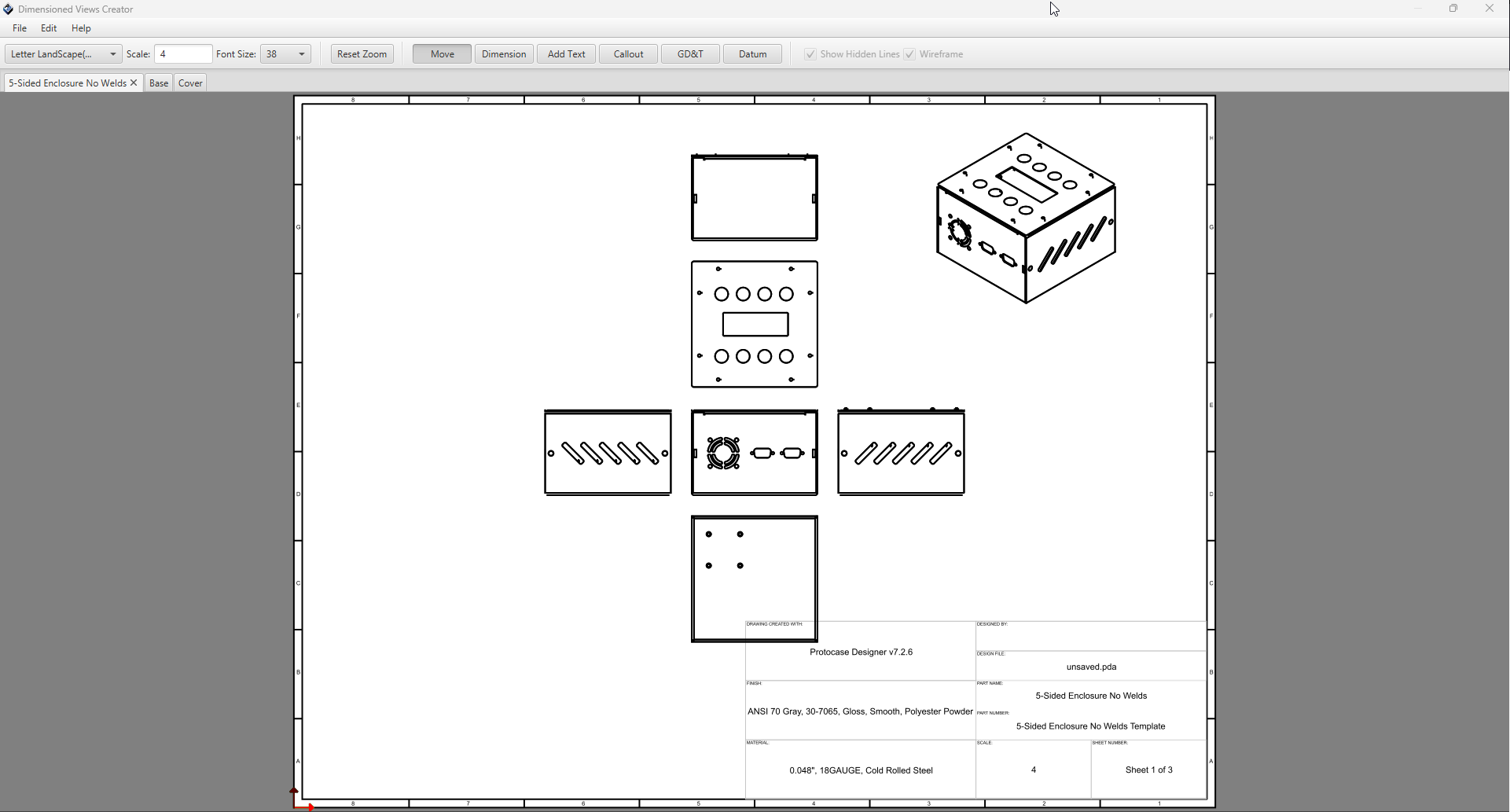Difference between revisions of "Dimension Drawings"
From Protocase Designer Documentation
| Line 14: | Line 14: | ||
In addition to the assembly page, it will create a page for each part in your design, with all view orientations. | In addition to the assembly page, it will create a page for each part in your design, with all view orientations. | ||
| + | |||
| + | ==Changing Page Size & Scale== | ||
| + | |||
| + | ==Changing Font Size== | ||
| + | |||
| + | ==Toolbar Modes== | ||
| + | |||
| + | ===Adding Text Notes=== | ||
| + | ===Adding Dimension Lines=== | ||
| + | ===Adding Callouts=== | ||
| + | ===Showing Hidden Lines=== | ||
| + | ===Wireframe Toggle=== | ||
| + | |||
| + | ==Adding New Views== | ||
| + | ==Adding New Pages== | ||
| + | ==Title Blocks== | ||
| + | ==Page Zones== | ||
Revision as of 14:17, 2 October 2025
As of version x.x.x, you can now create fully dimensioned drawings of your design, and store them directly within your PDA file or export them to PDF format!
Getting Started
To get started with dimension drawings, just open an enclosure and click the Drawing button on the main toolbar, under the File tab.
Dimensioned Views Creator Dialog
Once you click Create Drawing it will take a moment to generate views for your design, and the following dialog will open:
By default, the initial page Designer will generate will be for the full assembly with all view orientations, including isometric.
In addition to the assembly page, it will create a page for each part in your design, with all view orientations.